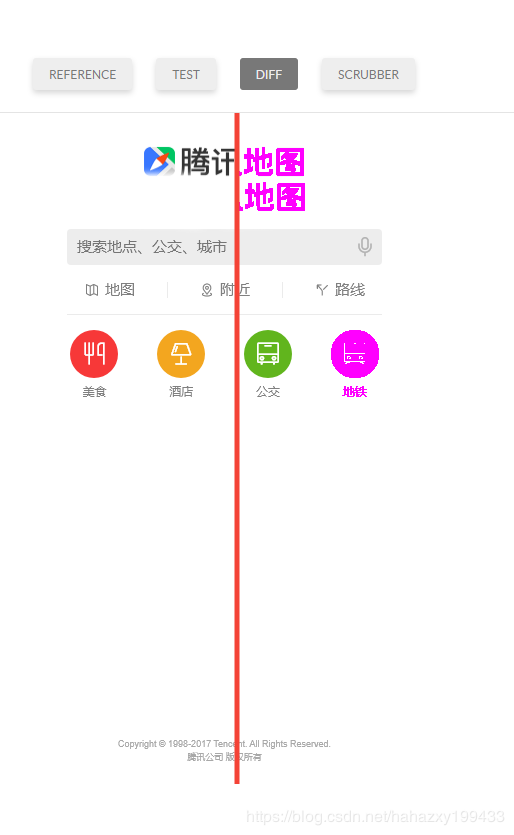# Javascript与QA工程师(二)
# 单元测试
# karma 单测
karma
先安装karma
npm install karma --save-dev
全局安装karma-cli
npm install karma-cli -g
初始化karma,生成karma.conf.js
karma init
初始化过程: 选择Jasmine // 双模 no PhantomJS // 无头浏览器 no
修改配置文件karma.conf.js
module.exports = function(config) {
config.set({
// base path that will be used to resolve all patterns (eg. files, exclude)
// 设置路径
basePath: '',
// frameworks to use
// available frameworks: https://npmjs.org/browse/keyword/karma-adapter
// 断言库
frameworks: ['jasmine'],
// list of files / patterns to load in the browser
// 合成测试文件和测试脚本添加进来
files: ["src/**/*.js", "./unit/**/*.spec.js"],
// list of files / patterns to exclude
exclude: [
],
// preprocess matching files before serving them to the browser
// available preprocessors: https://npmjs.org/browse/keyword/karma-preprocessor
// 那些东西会做覆盖率的代码检测
preprocessors: {
},
// test results reporter to use
// possible values: 'dots', 'progress'
// available reporters: https://npmjs.org/browse/keyword/karma-reporter
// 报告
reporters: ['progress'],
// web server port
port: 9876,
// enable / disable colors in the output (reporters and logs)
colors: true,
// level of logging
// possible values: config.LOG_DISABLE || config.LOG_ERROR || config.LOG_WARN || config.LOG_INFO || config.LOG_DEBUG
logLevel: config.LOG_INFO,
// enable / disable watching file and executing tests whenever any file changes
autoWatch: false,
// start these browsers
// available browser launchers: https://npmjs.org/browse/keyword/karma-launcher
// 无头浏览器
browsers: ['PhantomJS'],
// Continuous Integration mode
// if true, Karma captures browsers, runs the tests and exits
// 独立运行
singleRun: true,
// Concurrency level
// how many browser should be started simultaneous
concurrency: Infinity
})
}
2
3
4
5
6
7
8
9
10
11
12
13
14
15
16
17
18
19
20
21
22
23
24
25
26
27
28
29
30
31
32
33
34
35
36
37
38
39
40
41
42
43
44
45
46
47
48
49
50
51
52
53
54
55
56
57
58
59
60
61
62
63
64
65
66
67
68
69
70
71
72
继续安装依赖
npm install karma-jasmine jasmine-core --save-dev
npm install phantom --save-dev
在src目录下写index.js用来被测试
function add(num) {
if (num == 1) {
return 1;
} else {
return num + 1;
}
}
2
3
4
5
6
7
在根目录创建unit文件夹用来存放测试文件,index.spec.js
describe("单元测试", function() {
it("基础测试用例",function () {
expect(add(2)).toBe(3);
})
})
2
3
4
5
两者通过karma.conf.js配置文件中的 files 进行连接
执行 karma start
# karma代码覆盖率检测
安装覆盖率依赖
npm install karma karma-coverage --save-dev
修改karma.conf.js配置文件
module.exports = function(config) {
config.set({
...
// preprocess matching files before serving them to the browser
// available preprocessors: https://npmjs.org/browse/keyword/karma-preprocessor
// 添加代码覆盖率测试
preprocessors: {
"src/**/*.js": ['coverage']
},
// test results reporter to use
// possible values: 'dots', 'progress'
// available reporters: https://npmjs.org/browse/keyword/karma-reporter
// 在reporter里添加代码覆盖率
reporters: ['progress', 'coverage'],
// 生成覆盖率报告文件,指定到docs目录下
coverageReporter:{
type: 'html',
dir: './docs/coverage/'
},
...
})
}
2
3
4
5
6
7
8
9
10
11
12
13
14
15
16
17
18
19
20
21
22
23
24
25
再次执行 karma start
会在根目录生成一个docs文件夹
打开里面的页面会显示测试结果
结果显示覆盖率75%,说明测试用例没有完全覆盖代码

调整测试用例,将所有分支都测全
describe("单元测试", function() {
it("基础测试用例",function () {
expect(add(1)).toBe(1);
expect(add(2)).toBe(3);
})
})
2
3
4
5
6
再次运行,打开报告
覆盖率100%,完美!

# 服务接口测试
先搞一个node服务模拟接口 安装koa,起一个简单的服务 在根目录创建 service 文件夹,创建index.js
const Koa = require('koa');
const app = new Koa();
app.use(async ctx => {
ctx.body = {
data: "京程一灯"
}
})
app.listen(3000);
module.exports = app;
2
3
4
5
6
7
8
9
10
11
12
安装 supertest 依赖
npm install supertest --save-dev
再创建一个 index.spec.js 测试文件
const app = require("./index");
const superagent = require('supertest');
function request() {
return superagent(app.listen());
}
describe("Node服务 service自动化测试脚本", function () {
it("获取首页服务数据API", function(done){
request()
.get("/") // 获取根目录下内容
.set("Accept", "appliction/json") // 接收json文件
.expect("Content-type", /json/) // 断言检测类型是否是json
.expect(200) // 断言检测是否是200
.end(function(err, res){
if (err) {
done(err); // 如果是err直接抛出
}
if (res.body.data === '京程一灯') {
done(); // 如果内容正确,结束
} else {
done(new Error('接口数据格式不正确')); // 内容不正确,抛出错误
}
})
})
})
2
3
4
5
6
7
8
9
10
11
12
13
14
15
16
17
18
19
20
21
22
23
24
25
26
27
使用mocha进行接口测试(macha是一个测异步非常好用的鬼东西) 安装mocha
npm install mocha --save-dev
然后找一个好看的报表
npm install mochawesome --save-dev
根目录下创建 mochaRunner.js
const Mocha = require("mocha");
const mocha = new Mocha({
reporter: 'mochawesome', // 添加报表报告
reporterOptions: {
reportDir: "./docs/mochawesome-repoter" // 报告存放位置
}
});
mocha.addFile(
"./service/index.spec.js" // 进行测试的执行文件
);
mocha.run(function(err) {
if (err) {
process.exit(1); // 1 是异常退出
} else {
console.log('All done');
process.exit(0); // 0 是正常退出
}
})
2
3
4
5
6
7
8
9
10
11
12
13
14
15
16
17
18
19
20
执行 node ./mochaRunner.js
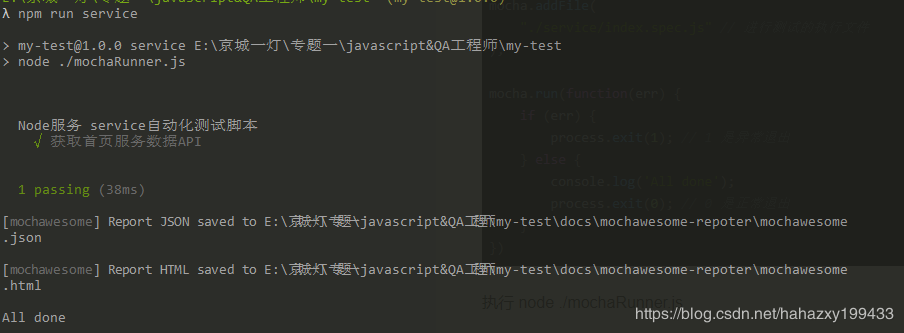 测试接口正确
测试接口正确
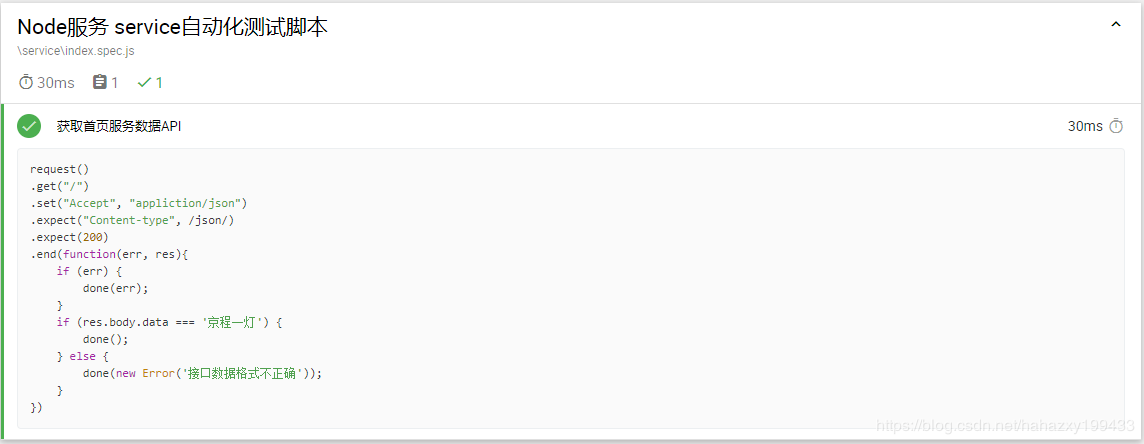
稍微修改一下判断条件,看看错误是什么样的
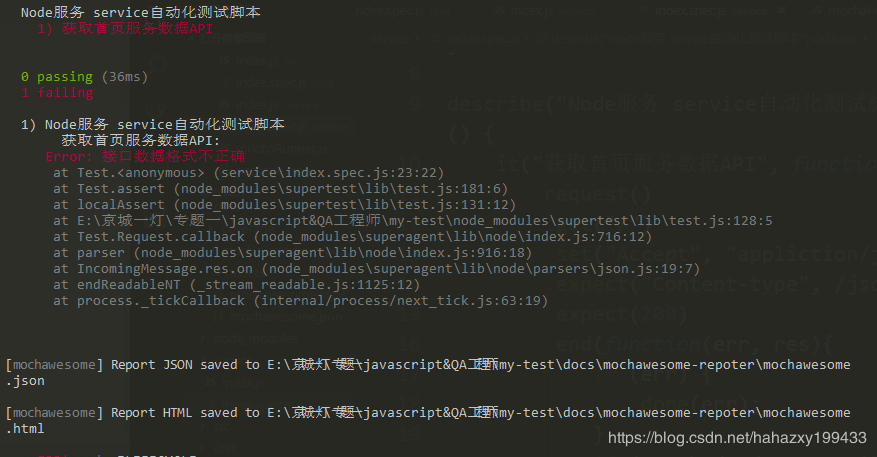
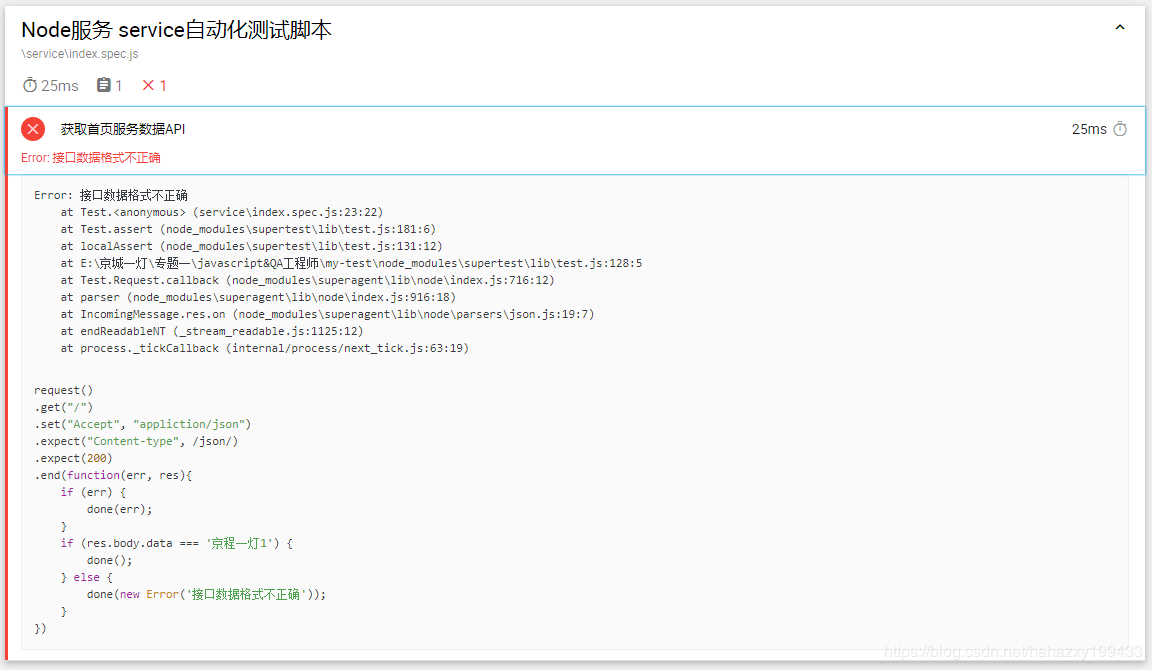
# e2e测试(端对端)
安装 selenium-webdriver
npm install selenium-webdriver --save-dev
在根目录创建e2e文件夹 创建index.spec.js 从官网下载对应浏览器版本的driver解压放在根目录 driver用来模拟浏览器行为来达到自动化测试的目的
const {Builder, By, Key, until} = require('selenium-webdriver');
(async function example() {
let driver = await new Builder().forBrowser('chrome').build(); // 打开浏览器
try {
await driver.get('https://www.baidu.com/'); //打开百度
await driver.findElement(By.name('wd')).sendKeys('webdriver', Key.RETURN); // 找到输入框的name 'wd', 然后输入webdriver, 按下回车
await driver.wait(until.titleIs('webdriver_百度搜索'), 1000); // 等待1秒查看title 是否 'webdriver_百度搜索'
} finally {
await driver.quit(); // 关闭浏览器
}
})();
2
3
4
5
6
7
8
9
10
11
12
执行 node ./e2e.index.spec.js 丝丝顺滑
再试试另一个鬼东西 rize puppeteer是一个无头浏览器(下载的过程比较恶心,不行就用国内镜像搞吧)
npm install rize puppeteer --save-dev
在e2e文件夹下创建github.spec.js文件
const Rize = require('rize')
const rize = new Rize()
rize
.goto('https://github.com/')
.type('input.header-search-input', 'node')
.press('Enter')
.waitForNavigation()
.assertSee('Node.js')
.end() // 别忘了调用 `end` 方法来退出浏览器!
2
3
4
5
6
7
8
9
10
执行 node ./e2e/github.spec.js 行就行完事了啥也没有,不行就报错了 这谁顶得住
还有个测e2e的鬼东西叫nightwatch 但这个东西配置起来太麻烦了,了解一下就好
https://uirecorder.com/ https://nightwatchjs.org/
# UI测试
backstopjs 安装 (可能会非常慢,建议用cnpm)
npm install backstopjs -g
安装完成后,执行 backstop init
会生成一个backstop_data 文件夹和一个backstop.json
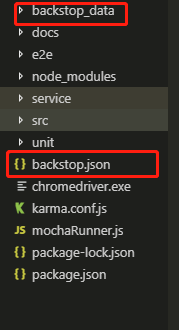
{
"id": "qq",
"viewports": [
{
"label": "phone",
"width": 375, // 测量尺寸
"height": 667
},
{
"label": "tablet",
"width": 1024,
"height": 768
}
],
"onBeforeScript": "puppet/onBefore.js",
"onReadyScript": "puppet/onReady.js",
"scenarios": [
{
"label": "map", // 起个名
"cookiePath": "backstop_data/engine_scripts/cookies.json",
"url": "https://map.qq.com/m/", // 把项目上线的地址放在这
"referenceUrl": "",
"readyEvent": "",
"readySelector": "",
"delay": 0,
"hideSelectors": [],
"removeSelectors": [],
"hoverSelector": "",
"clickSelector": "",
"postInteractionWait": 0,
"selectors": [],
"selectorExpansion": true,
"expect": 0,
"misMatchThreshold" : 0.1,
"requireSameDimensions": true
}
],
"paths": {
"bitmaps_reference": "backstop_data/bitmaps_reference", // 把UI的图放在这
"bitmaps_test": "backstop_data/bitmaps_test", //生成的截图
"engine_scripts": "backstop_data/engine_scripts",
"html_report": "./docs/backstop_data/html_report", // 生成报表的地址,还是放在docs下
"ci_report": "backstop_data/ci_report"
},
"report": ["browser"],
"engine": "puppeteer",
"engineOptions": {
"args": ["--no-sandbox"]
},
"asyncCaptureLimit": 5,
"asyncCompareLimit": 50,
"debug": false,
"debugWindow": false
}
2
3
4
5
6
7
8
9
10
11
12
13
14
15
16
17
18
19
20
21
22
23
24
25
26
27
28
29
30
31
32
33
34
35
36
37
38
39
40
41
42
43
44
45
46
47
48
49
50
51
52
53
54
55
先看看这个原图是什么样的
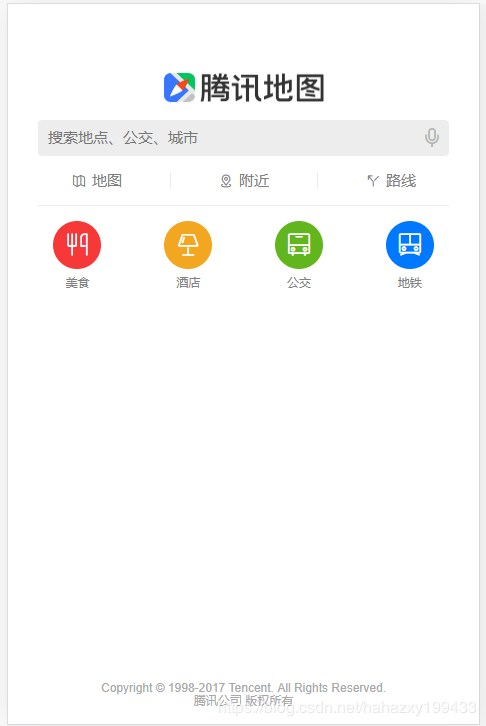
用ps稍微对它进行修改
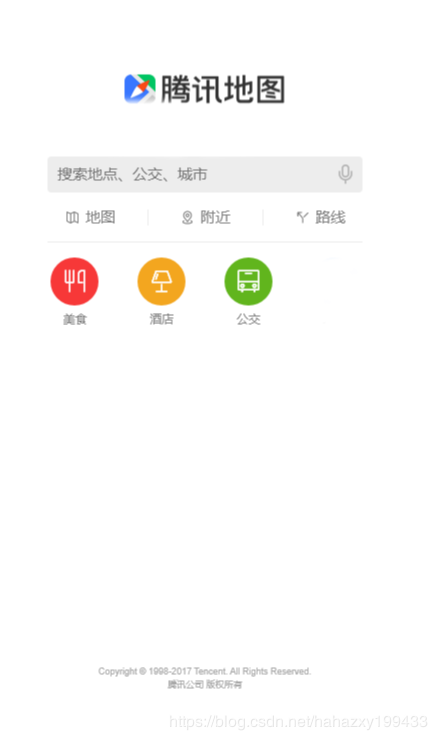
在 backstop_data 文件夹下创建 bitmaps_reference 文件夹 把修改过的图片放在这(假装它是UI设计的图,线上测试的是我们做出来的效果) 然后执行 backstop test 会自动打开报表
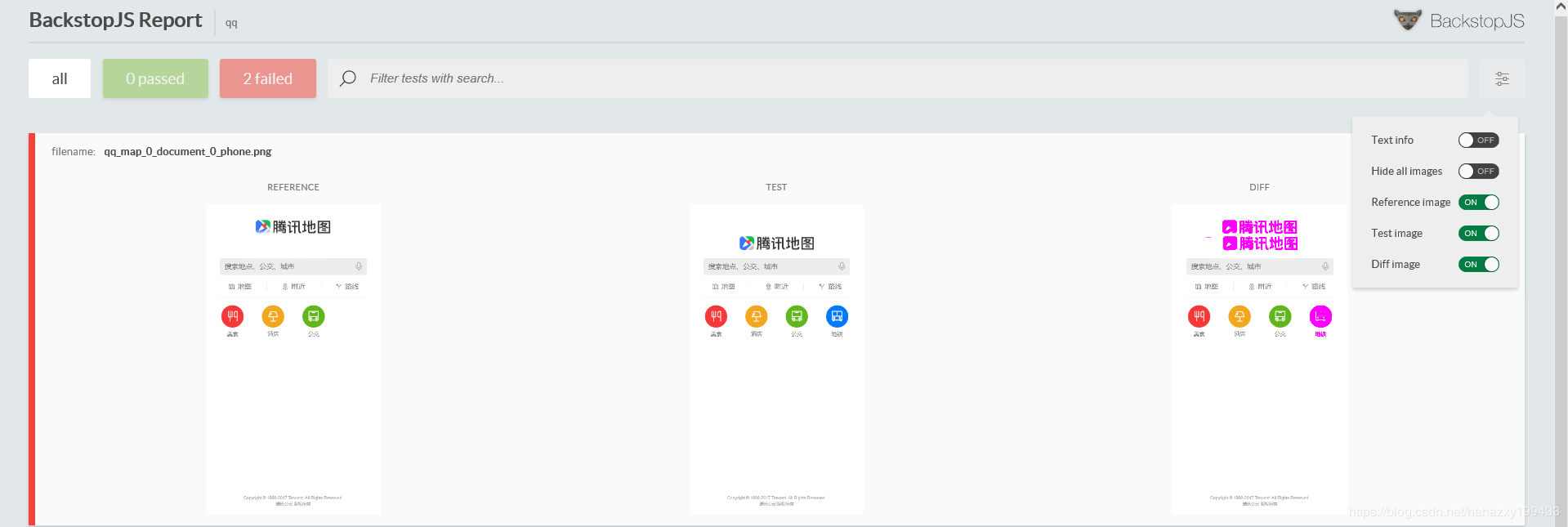
我们就可以看到我们做的图和UI设计的图有什么差别了 还可以点进去看看具体哪有差别,可以来回滑动查看